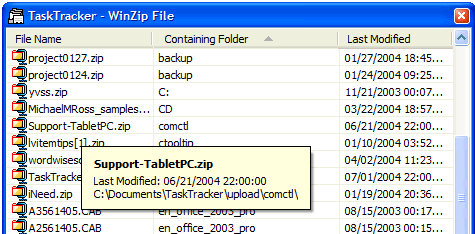
Viewing containing folders or full paths provides an additional way to sort and view files. (You can always see the folder path of a file by holding the mouse over the filename.)
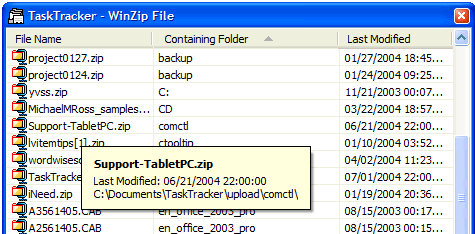
Right-click on the file list and select View Extensions and View Folders>Folder Paths or View Folders>Containing Folders to view to show or hide file extensions, folder paths and containing folders.
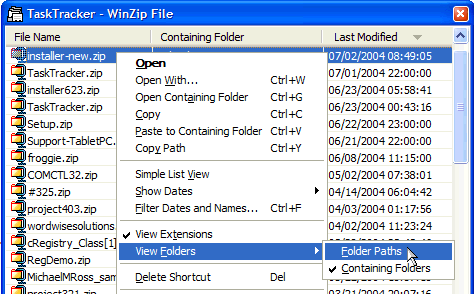
Tips:
You can cycle through not showing folders, showing containing folders, and showing full paths by pressing Ctrl+T.
You can copy the full path of a file (to paste into another application's Browse dialog for example) from the right-click menu's Copy Path command or by pressing Ctrl+Y.