
Virtual Folders provide an easy way for you to organize tracked files the way you like - in addition to the standard TaskTracker organization by file type. You can have as many virtual folders as you want, and each one can contain any assortment of files you want. For example, a "Current Project" virtual folder might contain an assortment of Word documents, Excel spreasheets, Photoshop images, text files, and so on. You have complete control over adding and removing items from a virtual folder.
To open the Virtual Folders window
Select Virtual Folders from the file type context menu or click Ctrl+U in either window.
To
create a new virtual folder
Drag files from the file list and drop them in the Virtual
Folders window (away from an existing
folder).
To add files to an existing virtual folder
Drag files from the file list and drop them over an existing folder,
or right-click and select Add to Virtual Folder (Ctrl+I).
To rename a virtual folder
Right-click and select Rename Folder or
click F2.
To delete a virtual folder
Right-click and select Delete
Folder.
To open a virtual folder
Click the virtual folder.
To remove a file from a virtual folder
Open
the virtual folder and, from the file list, right-click and select Remove from Virtual Folder (Ctrl+X).

To save filter results as a virtual folder
Open the TaskTracker Filter dialog, by right-clicking on the File List and choosing Filter Dates and Names or clicking Ctrl+F.
Select a date range and/or enter part of a file name.
When you're
satisfied with your selection, click Save
Filter Results as Virtual Folder.
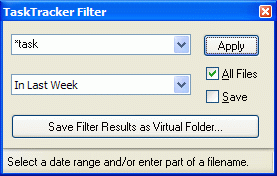
The Virtual Folder window appears with the new virtual folder containing all the files the filter found.
The name of the virtual folder is, by default,
"Filter Results: <Date Range>; <Search String> (<File
Types>)"
You can change the name, like any other virtual folder.
To save a virtual folder as a real folder
In the Virtual Folder window, click on the status bar, or right-click and choose Save as file folder, or drag and drop a virtual folder on the Windows desktop or My Computer/Explorer.
The Save
Virtual Folder dialog appears with options to specify the name
and location of the folder and whether to create copies of shortcuts (pointing
to the original files) or copies of the original files themselves.
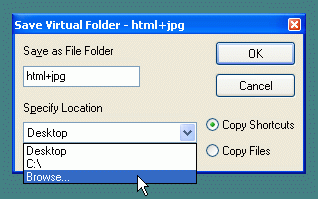
In the pull-down list, you can choose the target location as Desktop, a previously saved-to location (if one exists), or Browse..., which opens the Browse for Folder dialog.
Filtering with virtual folders
By default,
date filters and
name filters do not
affect the contents of virtual folders. You can change this behavior by
unchecking Ignore Filters
(when a filter has been saved). A virtual folder could appear empty if
a date filter excludes the date range of the items in the virtual folder.
Look for "[Filtered]" in the window caption.
